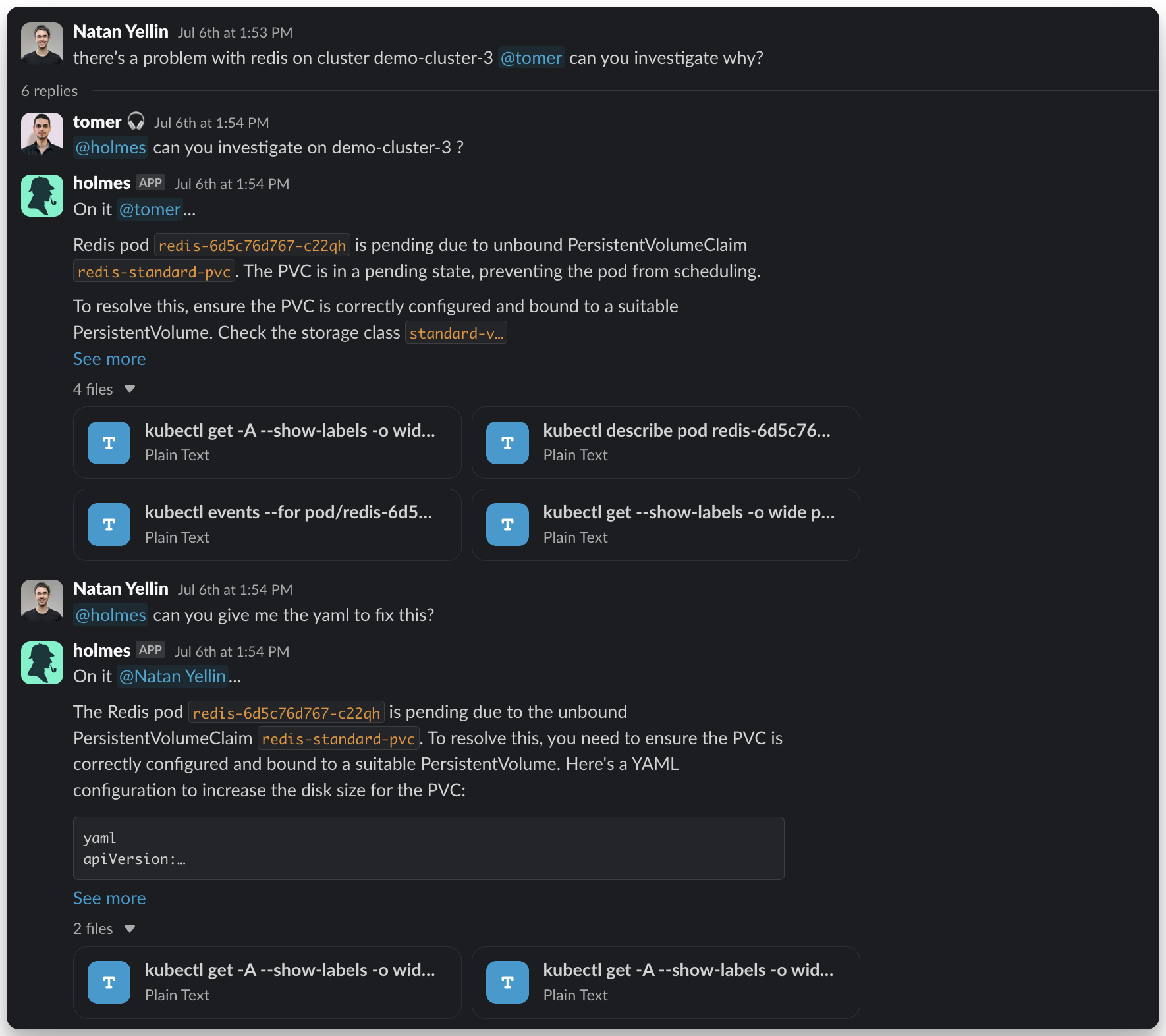Install UI/TUI¶
Use HolmesGPT through graphical and terminal interfaces via third-party integrations.
K9s Plugin¶
Integrate HolmesGPT into your K9s Kubernetes terminal for instant analysis.
Prerequisites¶
- K9s must be installed - See the K9s installation guide
- HolmesGPT CLI and API key - Follow the CLI Installation Guide to install Holmes and configure your AI provider
Plugin Options¶
Basic Plugin (Shift + H) - Quick investigation with predefined question
Add to your K9s plugins configuration file:
- Linux:
~/.config/k9s/plugins.yamlor~/.k9s/plugins.yaml - macOS:
~/Library/Application Support/k9s/plugins.yamlor~/.k9s/plugins.yaml - Windows:
%APPDATA%/k9s/plugins.yaml
Read more about K9s plugins here and check your plugin path here.
plugins:
holmesgpt:
shortCut: Shift-H
description: Ask HolmesGPT
scopes:
- all
command: bash
background: false
confirm: false
args:
- -c
- |
# Check if we're already using the correct context
CURRENT_CONTEXT=$(kubectl config current-context 2>/dev/null || echo "")
if [ "$CURRENT_CONTEXT" = "$CONTEXT" ]; then
# Already using the correct context, run HolmesGPT directly
holmes ask "why is $NAME of $RESOURCE_NAME in -n $NAMESPACE not working as expected"
else
# Create temporary kubeconfig to avoid changing user's system context
# K9s passes $CONTEXT but we need to ensure HolmesGPT uses the same context
# without permanently switching the user's kubectl context
TEMP_KUBECONFIG=$(mktemp)
kubectl config view --raw > $TEMP_KUBECONFIG
KUBECONFIG=$TEMP_KUBECONFIG kubectl config use-context $CONTEXT
# KUBECONFIG environment variable is passed to holmes and all its child processes
KUBECONFIG=$TEMP_KUBECONFIG holmes ask "why is $NAME of $RESOURCE_NAME in -n $NAMESPACE not working as expected"
rm -f $TEMP_KUBECONFIG
fi
echo "Press 'q' to exit"
while : ; do
read -n 1 k <&1
if [[ $k = q ]] ; then
break
fi
done
Advanced Plugin (Shift + Q) - Interactive plugin with custom questions
Add to your K9s plugins configuration file:
- Linux:
~/.config/k9s/plugins.yamlor~/.k9s/plugins.yaml - macOS:
~/Library/Application Support/k9s/plugins.yamlor~/.k9s/plugins.yaml - Windows:
%APPDATA%/k9s/plugins.yaml
Read more about K9s plugins here and check your plugin path here.
plugins:
custom-holmesgpt:
shortCut: Shift-Q
description: Custom HolmesGPT Ask
scopes:
- all
command: bash
background: false
confirm: false
args:
- -c
- |
INSTRUCTIONS="# Edit the line below. Lines starting with '#' will be ignored."
DEFAULT_ASK_COMMAND="why is $NAME of $RESOURCE_NAME in -n $NAMESPACE not working as expected"
QUESTION_FILE=$(mktemp)
echo "$INSTRUCTIONS" > "$QUESTION_FILE"
echo "$DEFAULT_ASK_COMMAND" >> "$QUESTION_FILE"
# Open the line in the default text editor
${EDITOR:-nano} "$QUESTION_FILE"
# Read the modified line, ignoring lines starting with '#'
user_input=$(grep -v '^#' "$QUESTION_FILE")
echo "Running: holmes ask '$user_input'"
# Check if we're already using the correct context
CURRENT_CONTEXT=$(kubectl config current-context 2>/dev/null || echo "")
if [ "$CURRENT_CONTEXT" = "$CONTEXT" ]; then
# Already using the correct context, run HolmesGPT directly
holmes ask "$user_input"
else
# Create temporary kubeconfig to avoid changing user's system context
# K9s passes $CONTEXT but we need to ensure HolmesGPT uses the same context
# without permanently switching the user's kubectl context
TEMP_KUBECONFIG=$(mktemp)
kubectl config view --raw > $TEMP_KUBECONFIG
KUBECONFIG=$TEMP_KUBECONFIG kubectl config use-context $CONTEXT
# KUBECONFIG environment variable is passed to holmes and all its child processes
KUBECONFIG=$TEMP_KUBECONFIG holmes ask "$user_input"
rm -f $TEMP_KUBECONFIG
fi
echo "Press 'q' to exit"
while : ; do
read -n 1 k <&1
if [[ $k = q ]] ; then
break
fi
done
Usage¶
- Run K9s and select any Kubernetes resource
- Press Shift + H for quick analysis or Shift + Q for custom questions
Web UI (Robusta)¶
The fastest way to use HolmesGPT is via the managed Robusta SaaS platform.
Get Started¶
- Sign up: platform.robusta.dev
- Connect your cluster: Follow the in-app wizard to install the Robusta agent and configure data sources.
-
Investigate: Use the "Ask Holmes" chat to analyze alerts or ask questions like:
- “What pods are failing in production?”
- “Why did this alert fire?”
Slack Bot (Robusta)¶
First install Robusta SaaS, then tag HolmesGPT in any Slack message for instant analysis.
Setup Slack Bot¶
Need Help?¶
- Join our Slack - Get help from the community
- Request features on GitHub - Suggest improvements or report bugs
- Troubleshooting guide - Common issues and solutions